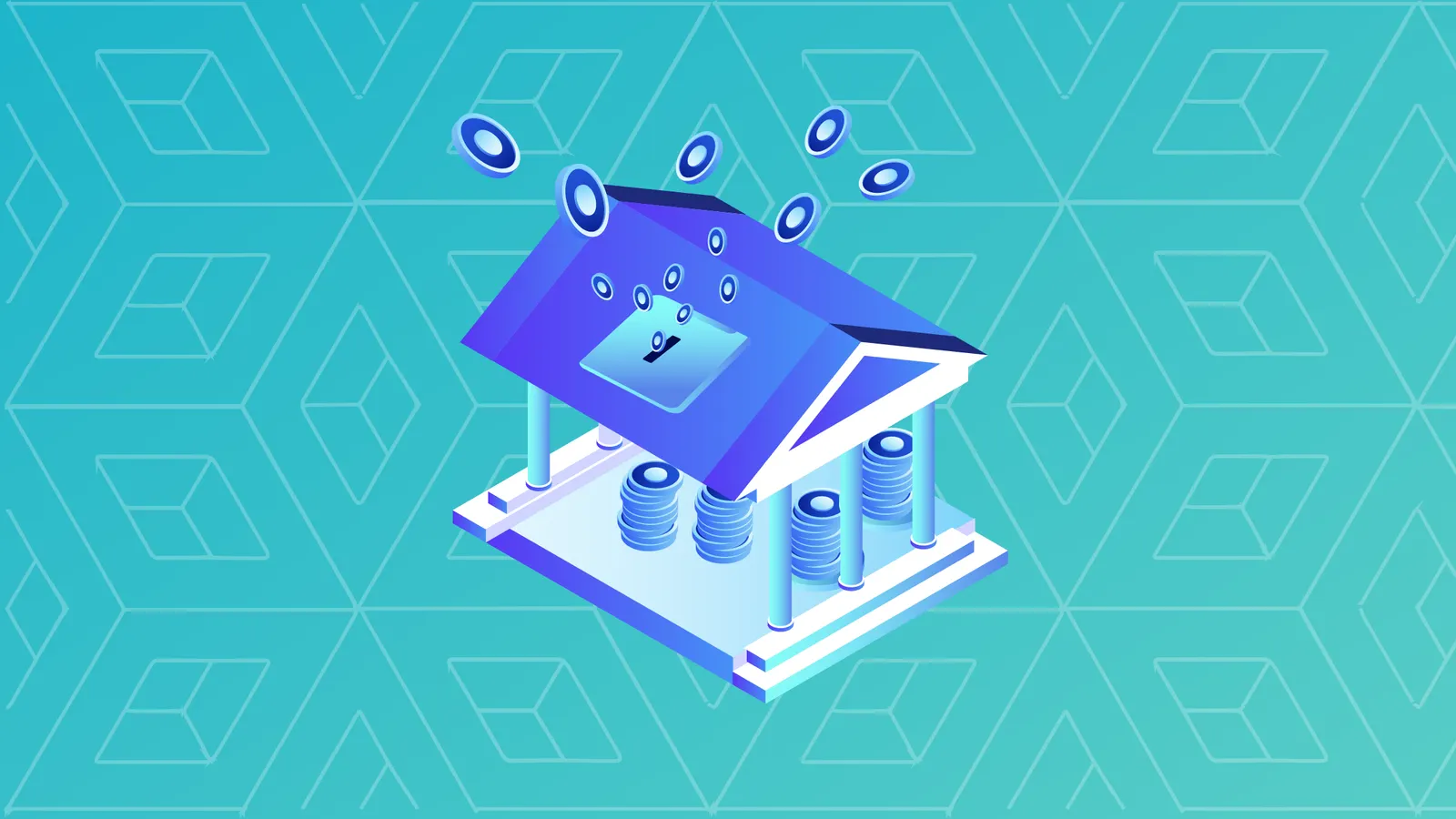Through the new Figment platform, you can stake crypto, track staking rewards, and access a whole host of tools and features. Let’s run through the initial process.
On the Figment homepage, you’ll see a sign-up option.
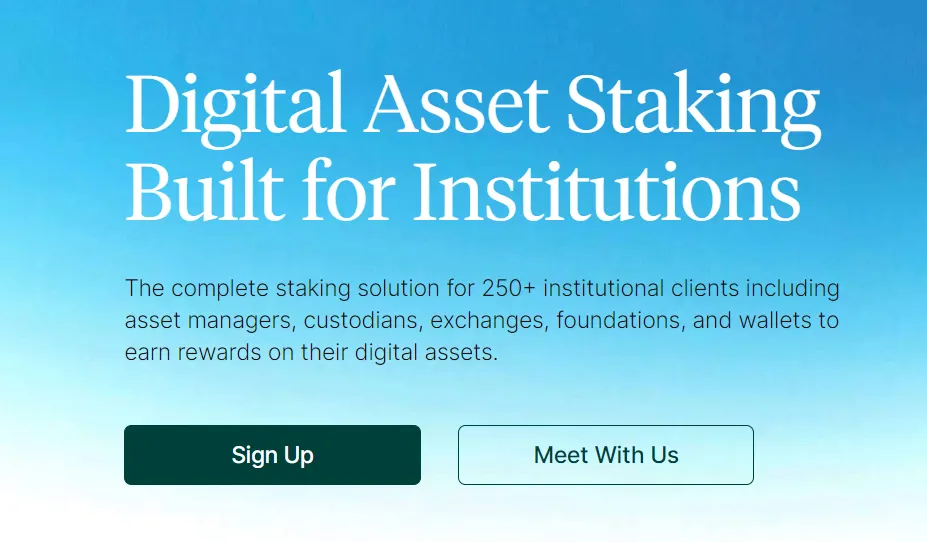
- You can then sign up as either an organization or an individual. In your inbox, you’ll receive instructions for setting up a password and a supplementary authentication method for enhanced security.
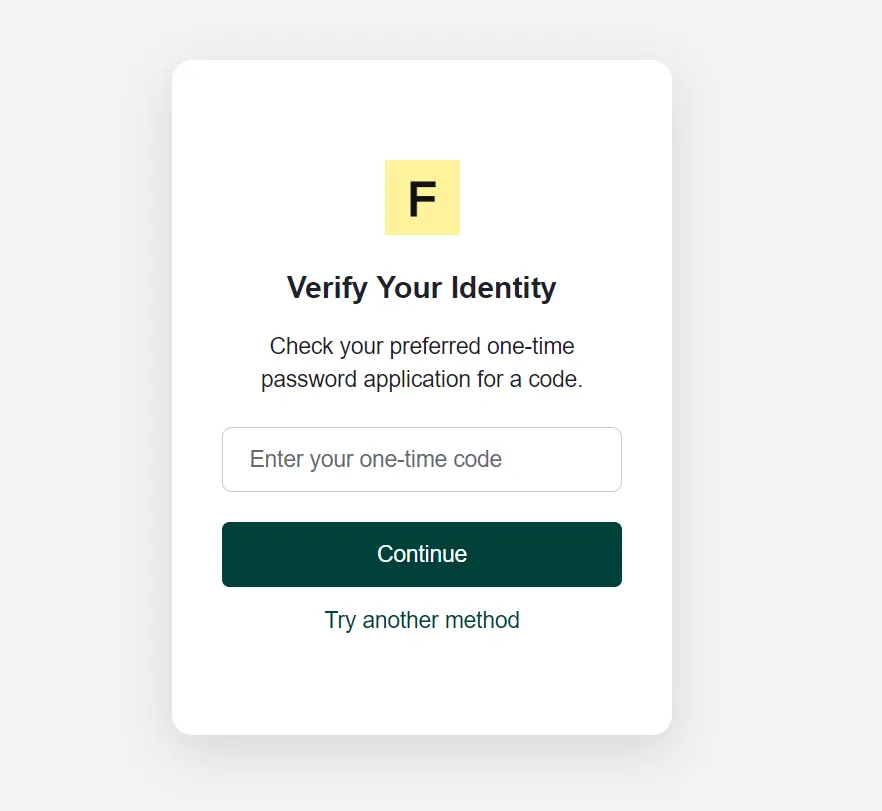
- Once you’ve signed in, you’ll see the Figment dashboard. Here, you can see key Ethereum staking metrics, any positions you have, and a history of all your staking activity. To test out Ethereum staking, you can hit the “Enable Testnet Mode” slider button on the right side of the page. This will allow you to stake on Ethereum using its Goerli testnet.
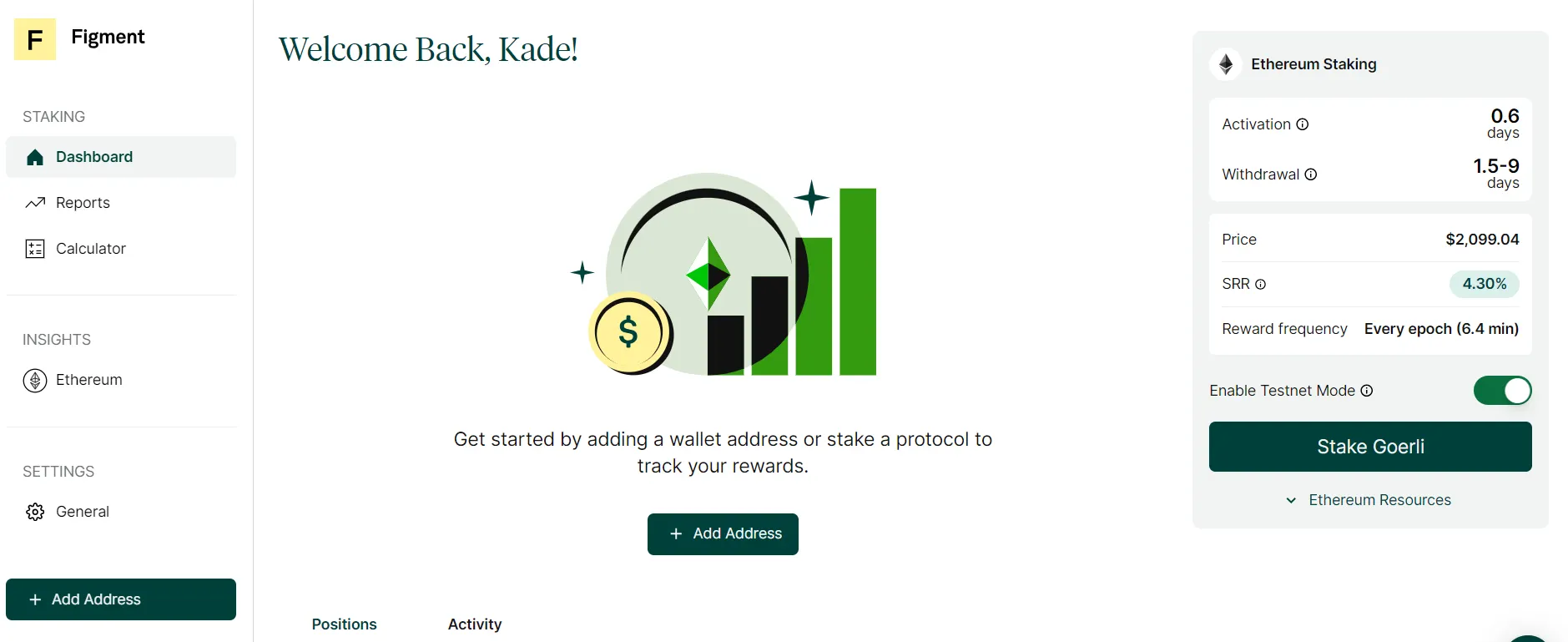
- On the left side of the app, you can access the key features: Reports, Calculator, and Ethereum (under “Insights”). “Reports” allows you to generate daily staking rewards reports for SOL and ETH staking. Simply select the blockchain and your desired date range.
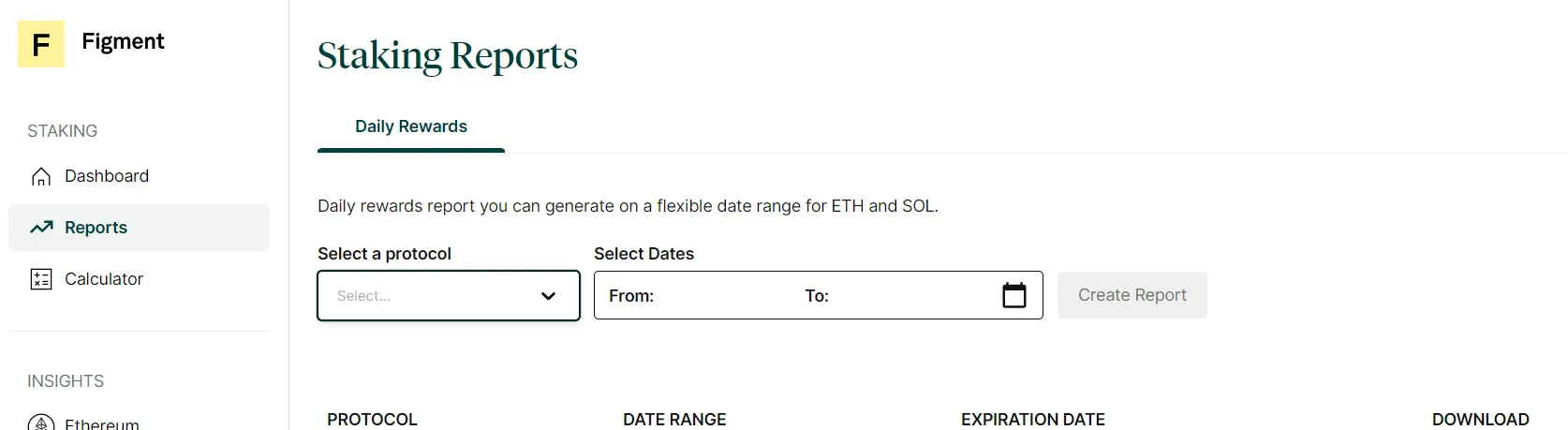
- “Calculator” allows you to calculate potential staking rewards for Ethereum, Solana, and Polkadot. Simply input the desired token staking amount and duration of staking to get an estimated calculation of staking rewards.
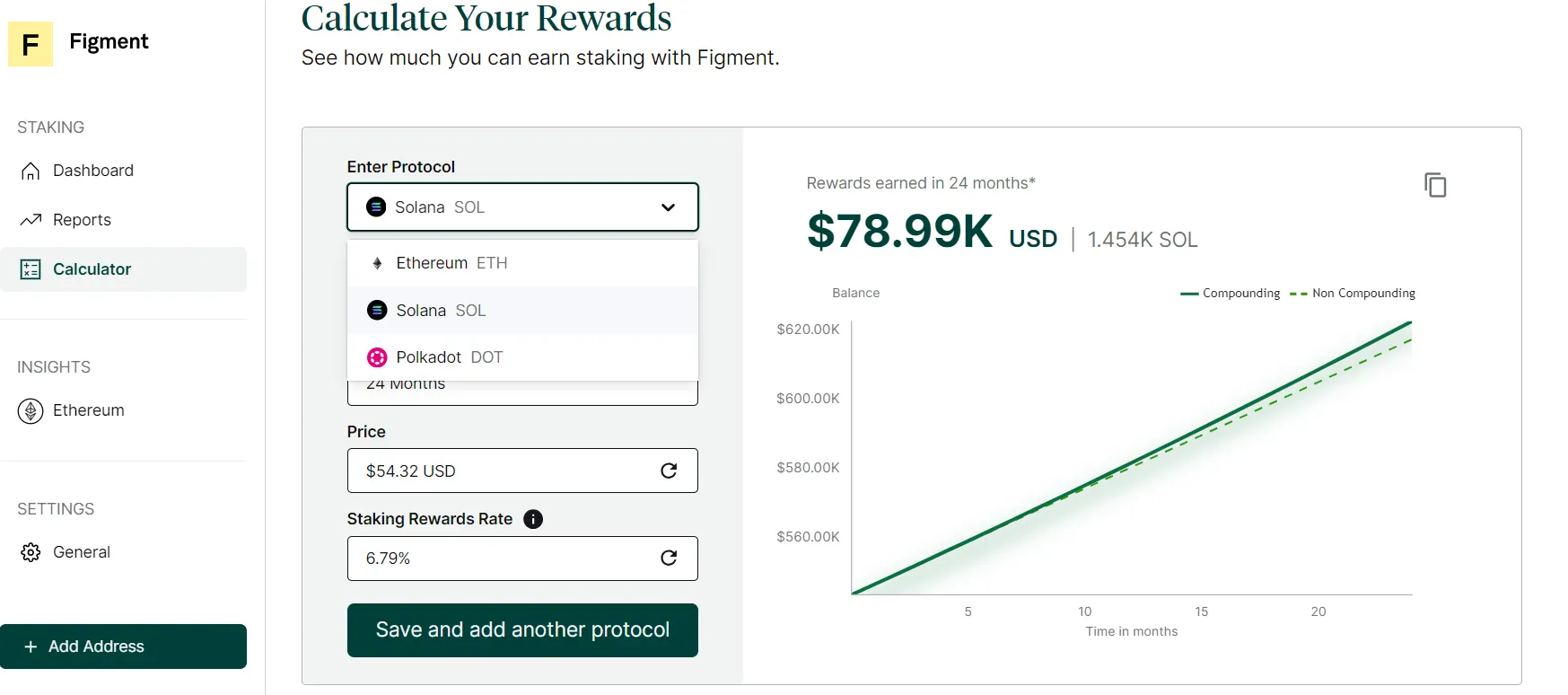
- Ethereum allows you to access a host of Ethereum-related staking data, including: number of validators, daily staking rewards, historical slashing data, and a host of other useful data for institutional stakers.
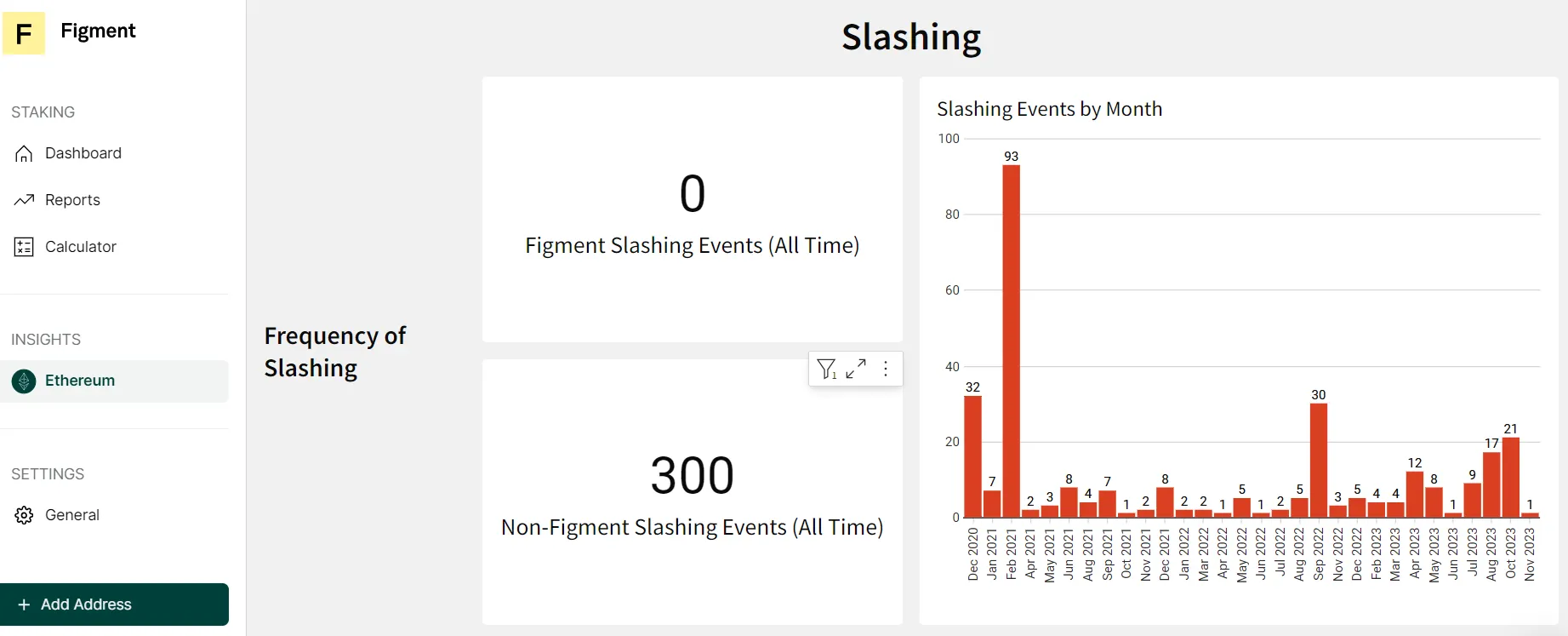
Staking ETH with Figment
Once you’ve signed up and explored your dashboard, you may want to initialize ETH staking. Let’s run through the straightforward process.
- Assuming you have signed up and logged into the dashboard (see above), you can select the “Stake ETH” button on the right side of the dashboard. Make sure that Testnet Mode isn’t enabled.
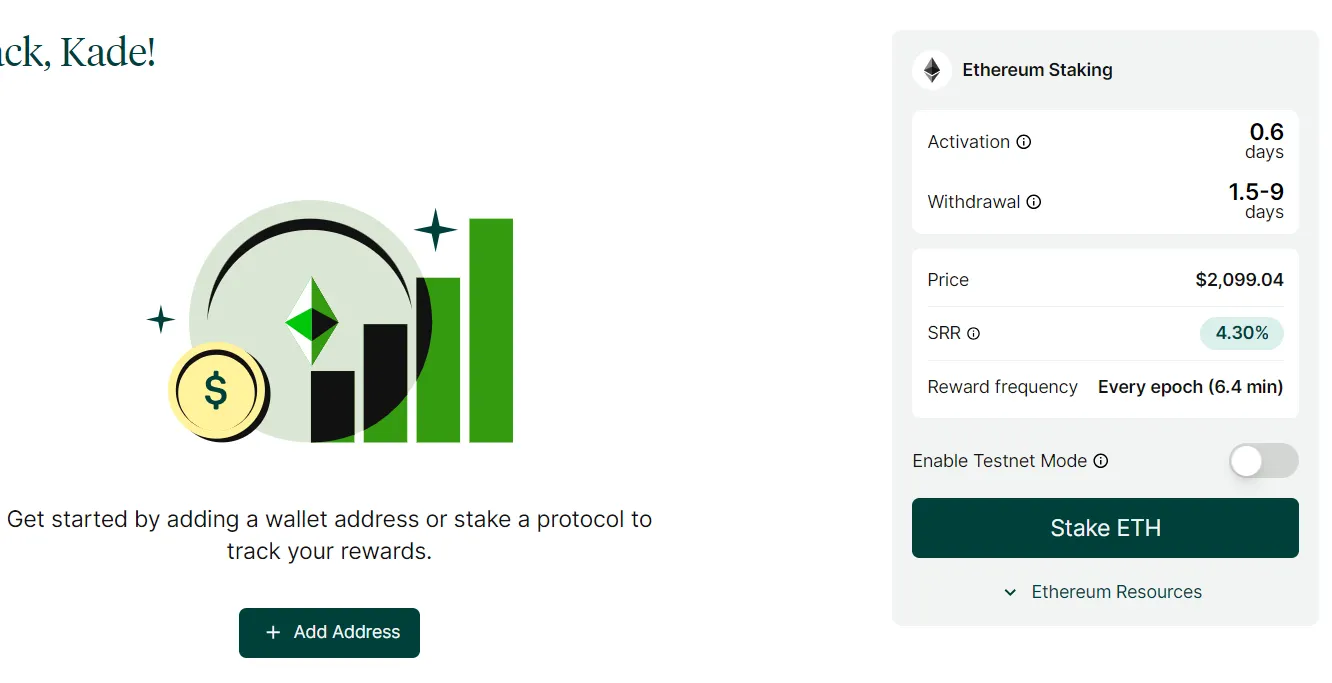
- You will see an option to connect an ETH wallet. Figment supports MetaMask and a plethora of WalletConnect-compatible wallets.
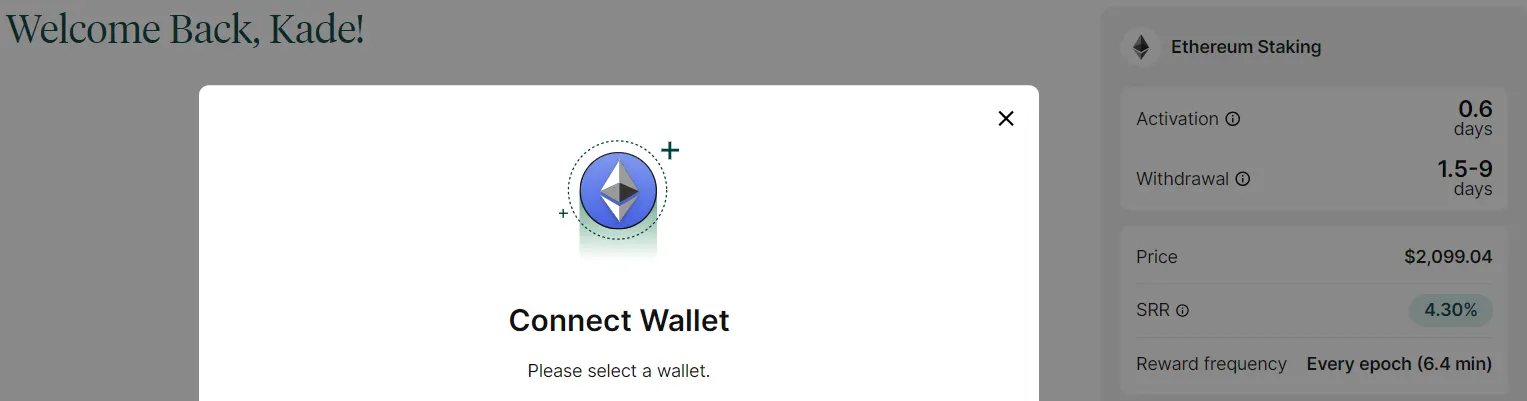
- Once you have connected a compatible wallet, you should see the available ETH balance on your linked wallet. For Ethereum staking via Figment, you must stake in increments of 32 ETH. You will need to input your withdrawal address. This address is where your staking rewards will be sent. It is also where you will receive your staked ETH should you wish to discontinue staking. Once done, hit the “Continue” button.
- You will be taken to a new page that shows your staking amount, funding address, and staking address. Closely check that this information is correct and then select “Confirm Stake” to initialize the validator process. Leave this window open until this process finishes; it can take up to five minutes.
- Once completed, the window should display “Waiting for signature” on the page. If using MetaMask, it should pop up with a “Confirm” button that will let you finalize the process. If using a WalletConnect-supported wallet, you will need to sign the transaction from your associated wallet in the same way you would sign any type of crypto transaction.
- Once you’ve confirmed the transaction, your Figment window should display a “Confirming transaction” notification. Once confirmed, you’ll see a message with a green check mark that indicates the number of ETH staked and the associated validator number. You will also receive a corresponding email indicating this was successful and a subsequent message when your ETH validator goes live.
- Your address will be added to your Figment dashboard as soon as your first staking rewards are received. From the dashboard, you can now track your staking rewards, calculate staking reports, and track the staking data that Figment offers.
- You have now successfully completed the staking process via Figment.
Should you accrue 32 additional ETH via staking, you can also stake this acquired ETH via an additional validator (Figment allows an account to run up to 400 separate validators).
In the next article, we’ll wrap up this series with a review of Figment, some additional Figment offerings, and offer some final thoughts on the outlook for the institutional staking ecosystem.
Cheat Sheet
- After signing in, Figment’s dashboard allows you to calculate staking rewards, create daily staking rewards reports, and look at Ethereum-related on-chain staking data.
- To start staking, you must connect a compatible crypto wallet. This wallet is also where staking rewards will be received.
- Via Figment, you can stake ETH in increments of 32. When you acquire an additional 32 ETH, you can also stake that through Figment by adding an additional validator node.
Sponsored post by Figment
Learn More about partnering with Decrypt.