Hi there! You are here because you have successfully completed a Decrypt U Course, so first of all: Congratulations!
In order to receive your on-chain certificate, you need to have a wallet and fund it with some MATIC (the currency used on the Polygon Network). The certificates are free but you will need to pay for the minting and the transaction gas. It shouldn't cost more than $0.02!
If you are one of the first 10,000 students of this Course, Decrypt will cover the gas! So no need to worry about getting MATIC — just create your wallet and mint your certificate.
Step 1: Create a crypto wallet
The first thing you’ll need to do is create a digital wallet you can use to store cryptocurrency, as well as to mint and buy NFTs.
If you don't have a wallet, we recommend using MetaMask. It is free and you can download the app to your phone or add the web extension to your browser.
This video, courtesy of MetaMask, will show you how to create your MetaMask wallet in just a few minutes:
MetaMask for your phone
-
Search for “MetaMask” in the Apple App Store to download the iOS app or on Google Play to download the Android version.
-
Open the app and tap “get started.”
-
Then tap “Create a new wallet” and agree to the terms and conditions on the following page.
-
Create your password – and don’t lose it!
-
Secure your wallet by writing down your “secret recovery phrase” on a piece of paper. (The app will ask you to confirm your secret recovery phrase.)
Note: Never show your password or recovery phrase to anyone. If you forget your password, MetaMask cannot help you recover it, so be sure to store it somewhere safe offline so you can still recover your wallet if you get locked out of the app or get a new device.
MetaMask for your laptop/desktop
-
Download a web version of MetaMask using a supported browser: Chrome, Firefox, Microsoft Edge, or Brave. (Chrome is the best browser to use if you plan to place bids on the NFT marketplace OpenSea. See below for more on OpenSea NFT auctions.)
-
Once you’ve downloaded the extension, click “get started.”
-
Click “Create a wallet.”
-
Create your password – and, seriously, don’t lose it.
-
Secure your wallet by writing down your “secret recovery phrase” on a piece of paper.
Step 2: Buy tokens and fund your MetaMask wallet
Now that you’ve got a secure wallet, you’ll need to add MATIC into your MetaMask account to cover the gas necessary to the Decrypt U certificate mint.
The cost of minting is very low on Polygon and $0.05 cents should be more than enough to cover all the costs!
Buying MATIC through MetaMask
-
Tap the “buy” icon on your main account page. (In the MetaMask mobile app you can also tap the hamburger menu icon in the top left, then tap “Add funds” followed by “Buy MATIC”.)
-
A page will pop up asking you how you would like to make your purchase, either by Apple Pay, via a bank transfer, or using a debit card.
-
Tap on your desired payment method and follow the steps. The exchange rate for MATIC fluctuates constantly, so it may “cost” different amounts on different days.
And no matter where you’re located, you’ll have to pay what’s known as a “gas fee,” which is the fee you’re charged any time you perform a transaction. Gas fees change frequently based on supply and demand.
Transferring MATIC from another wallet through MetaMask
If you already own MATIC tokens, you can import them into MetaMask from another wallet, like Coinbase, by copying your new MATIC wallet address from the MetaMask app and pasting it into that other wallet when sending the funds. You can find your MetaMask address under your MetaMask account name (see red arrows.)
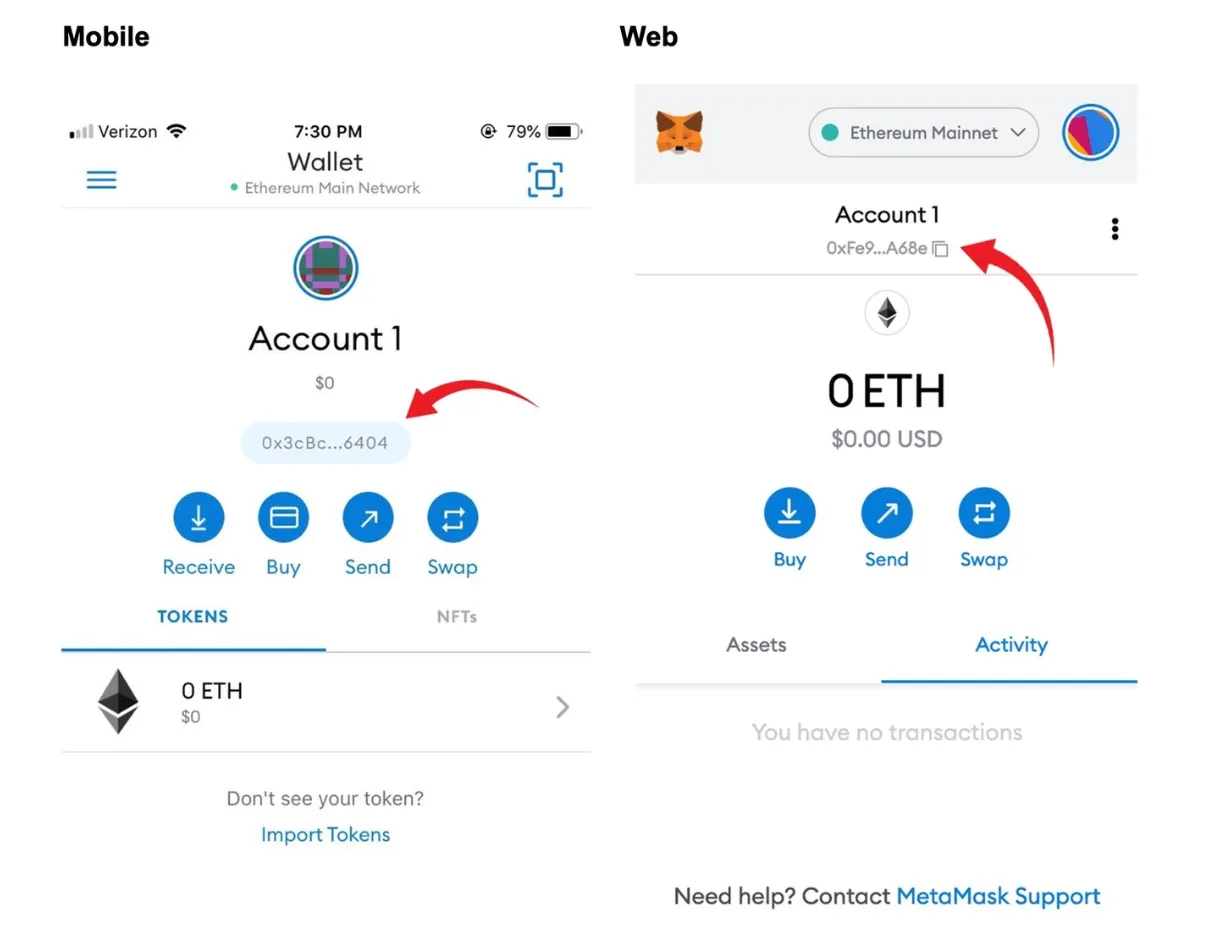
You can also request funds from a friend by sending them a payment request showing your QR code in person (available in your account) or sharing your public address.
You should now be all set! Do not hesitate to reach out to us at support@decrypt.co if you have any issues.
Keep learning,
Team Decrypt