While Imagine is the most popular prompt to use, there are several other basic prompts that allow you to create image variations, zoom/pan the image, or alter only a portion of an image. Let’s go through these prompts with some visual examples.
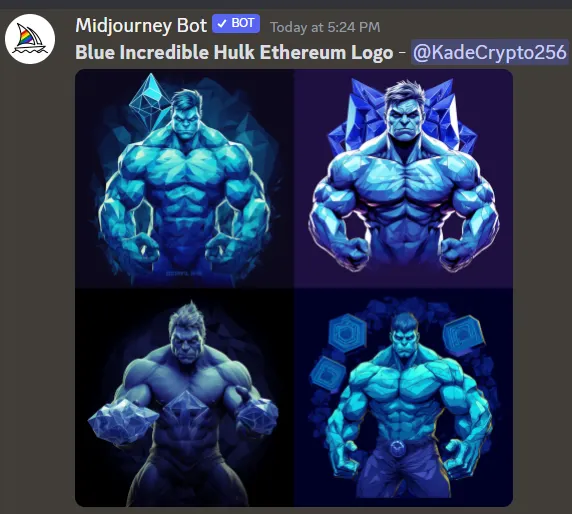
Reshuffle the Prompt
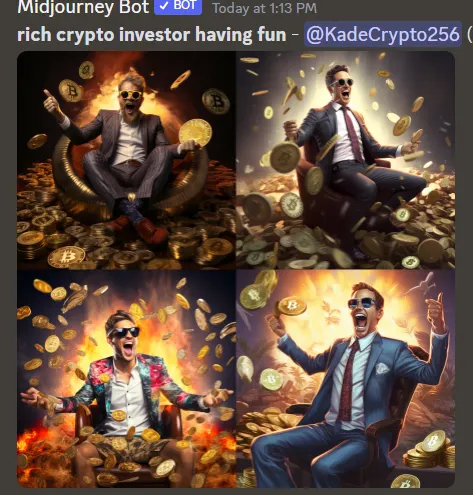
Called “Re-run” or “Re-roll” by Midjourney, you can hit the blue button with the white arrows to generate four new images using the original prompt. While Variation creates new images based on the image you select, Re-run is basically just generating four new images from scratch again. Essentially, it’s just reshuffling the prompt and giving you four brand new images. Let’s take an image from the last article and reshuffle it.
As you can see, it generated a new panel of images that are slightly different — but not based on any of the original four images. If you don’t like any of the first images from a prompt, you probably don’t want to do a Variation of one. In that case, you may want to simply generate a new panel with this tool — or simply try a new Imagine prompt.
Upscaling Midjourney Images
In earlier versions of Midjourney, U1–4 were used to select an image to create a higher resolution version. Now, this isn’t needed as images are already generated at their maximum size. Now, U can be used to select an image from the panel in order to access additional editing tools. Let’s try it out.
- First, let’s generate a panel.
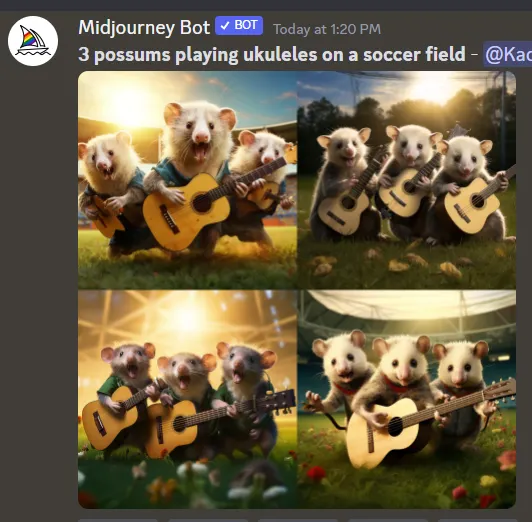
2. Let’s say we want to alter the second image. Select U2 and hit enter.
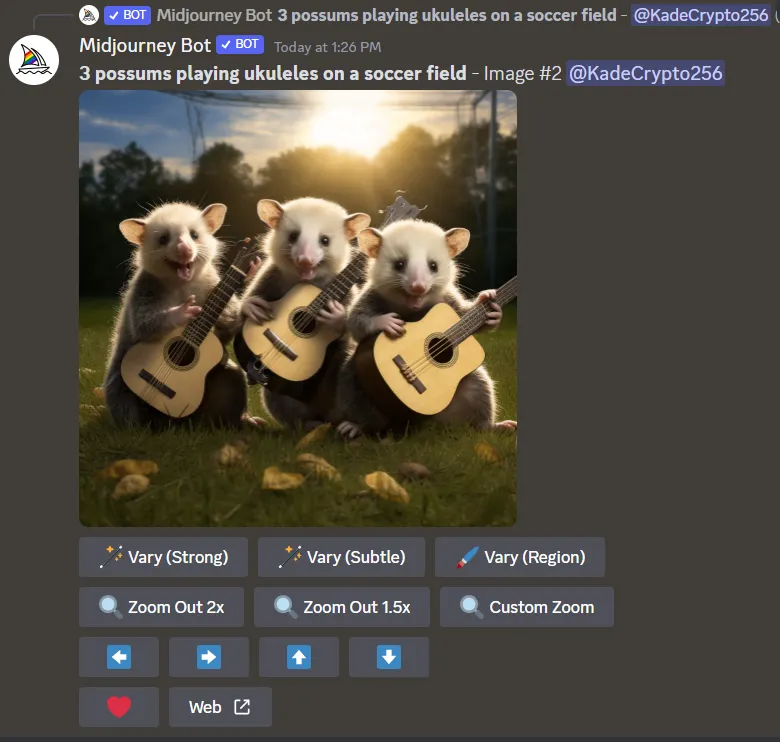
3. We have now generated a panel with additional editing options. The four blue arrows allow you to pan the image (left, right, up, down). Above this row, you have the option to zoom out via two preset options or a custom zoom that you can input. Let’s zoom out 2x as we decided that this image is too close for our liking.
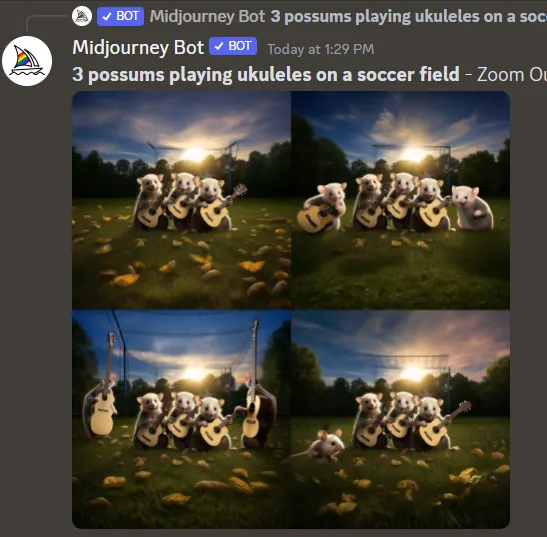
4. Let’s select U1 again with this new panel.
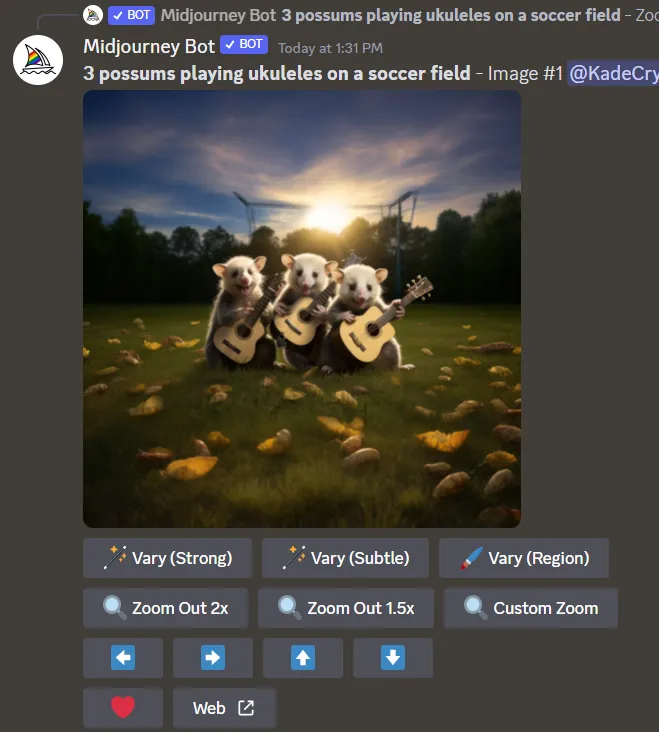
5. We get our additional editing options again. Now, let’s use Vary to alter the image. If you remember, we used Variation in the last series to refine our BTC superhero (by selecting one of the images in the panel and using V1–4). The basic Vary button can be used to drastically or subtly change the current image (via Strong or Subtle, respectively). A new option that we haven’t covered before is the Region Vary. It allows you to change part of the image — while leaving the rest as it is. Let’s try it out.
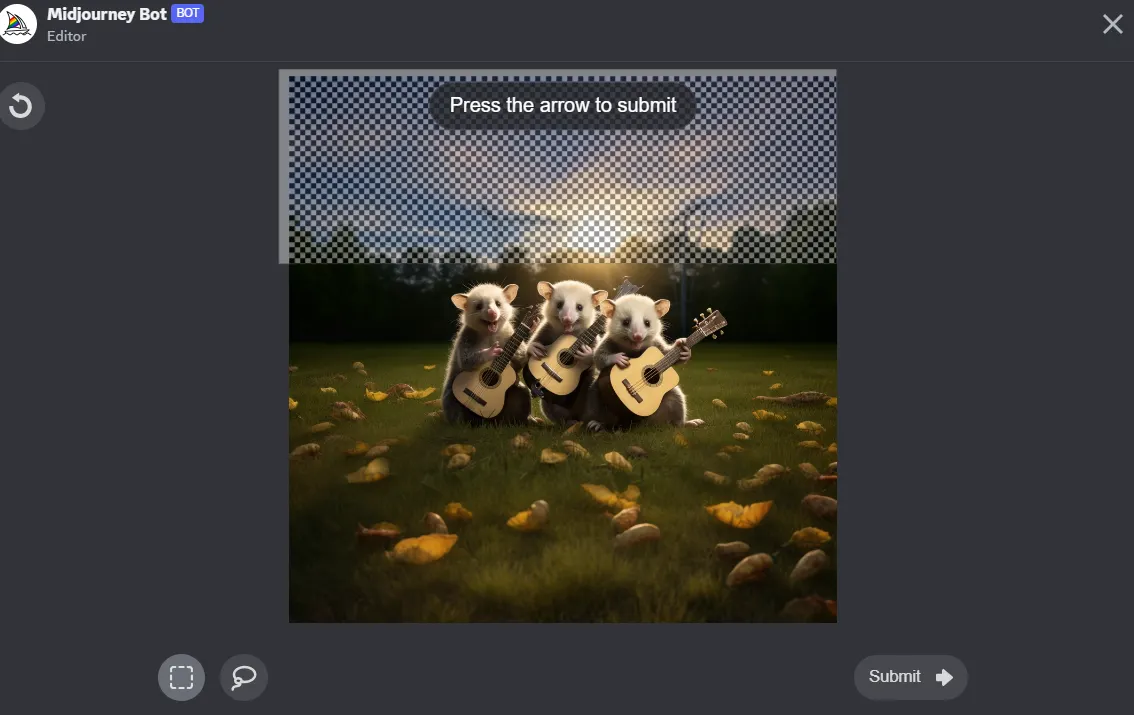
6. Select the area you want to change and hit submit.
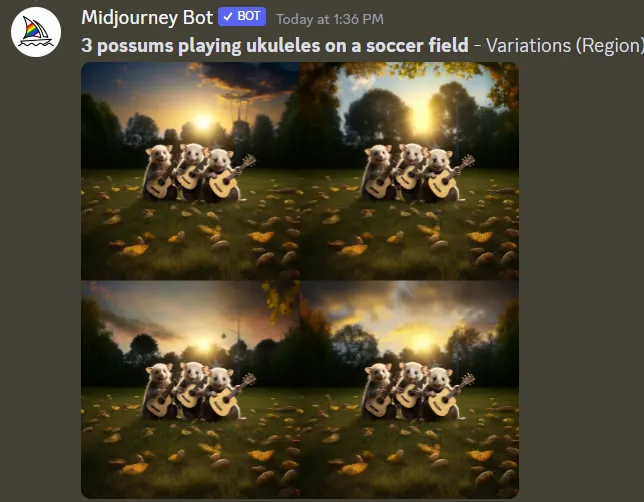
7. As you can see, the sky and skyline were altered while the unselected portion of the image remains unchanged. This feature allows you to fine tune your image in a way that the standard Variation tool doesn’t.
Using Midjourney Image Prompts
In addition to being able to create images merely from basic text prompts, you can start by uploading images to create new images. One prompt option, called Blend, allows you to blend 2 (or more) photos into a composite image. Let’s run through an example.
- In this example, I’m going to blend the Decrypt logo with an image that includes green blockchain imagery.
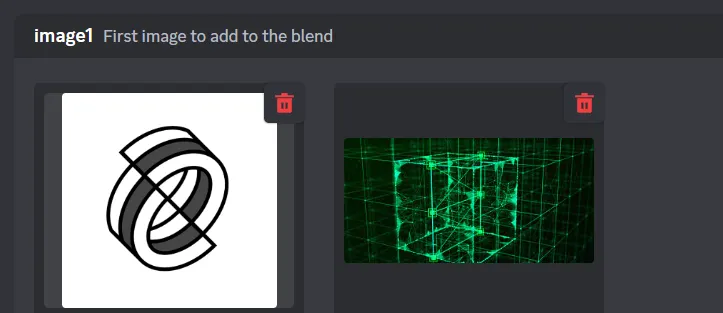
2. While you can Blend up to six different images together, we’re going to keep it simple by merely merging (or blending) these two. After you’ve uploaded the images to Blend, simply hit Enter.
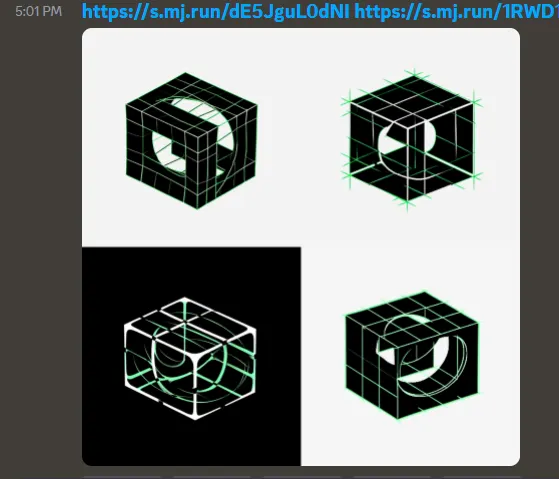
3. As you can see, it seems to look like a green/black/white block with a Decrypt logo twist. With the ability to reshuffle and Vary the images at will, you can create a bunch of interesting and bespoke images.
Let’s do one more Blend as an example. Here, we’re going to blend one of our Bitcoin superhero images with one of our happy crypto investor images. Let’s see what the results are.
- First, we put in the prompt “/blend” and upload two (or more) images. In this case, we’re going to blend two images that we created previously with Midjourney. Of course, you can also blend your own original images or photos (or a combination of generated and original images).
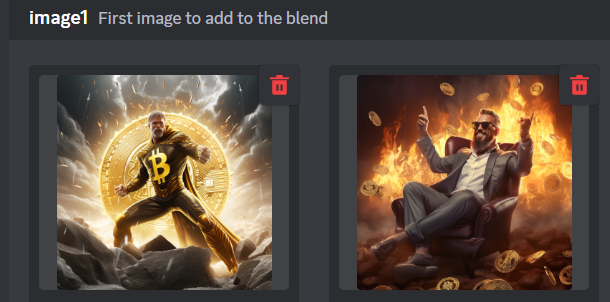
- Once you have selected your images, hit enter and see the results.

In this case, the results seem to lean more towards a “crypto investor with a superhero vibe” as opposed to a “superhero that is also a crypto investor” sort of feeling. While using images to derive new images is certainly an interesting and novel feature, the results can vary significantly.
Midjourney Pros and Cons
As you can see, Midjourney is a very powerful AI image generating platform. With merely a Discord account and a basic subscription, you can create amazing images. Besides being easy to use, Midjourney doesn’t require you to have a powerful computer with a good GPU and lots of VRAM as it generates the images for you. Other AI image generators may require a powerful computer as you generate images natively on your computer. In much the same way that avid computer gamers need powerful gaming rigs, other AI image alternatives may require robust computing power and hardware.
One negative of Midjourney is that the images are all publicly viewable via Discord (at least at the lower subscription tiers). This means that anyone can see your prompts and also your images. For those that want to generate images in private, this may not be right for you. In addition, some Midjourney alternatives are free to use. While free, the quality of these programs varies substantially. In addition, those that want to create content not allowed on Midjourney (such as a bloody combat scene) may want to make use of an alternative. It is speculated that some other options will not censor material in the same ways that Midjourney does.
If you’re curious about more flexible alternatives, you can find reviews that do a good job of comparing the various offerings. Some of the companies that are leading the way in AI tools include Alphabet, Microsoft, and OpenAI — with Meta aggressively attempting to catch up. In general, this competition is widely seen as positive for the U.S. AI industry and its global user base. Regardless of what offering you choose to go with, many would say that leveraging these tools can set you apart from the competition — while not using them could leave you playing catch up in this competitive landscape.
Cheat Sheet:
- In addition to Imagine, there are a variety of other Midjourney prompts that can be used to create spectacular imagery.
- Re-run is a prompt that creates a new panel of images using your original text prompt.
- Using the U prompt allows you to zoom, pan, and vary images.
- In addition to being able to vary images in their entirety, you also have the ability to vary portions of an image – while leaving the remainder as is.
- In addition to using text prompts, you can also create new images by uploading — and merging — existing images (that are either original or also generated via software).


